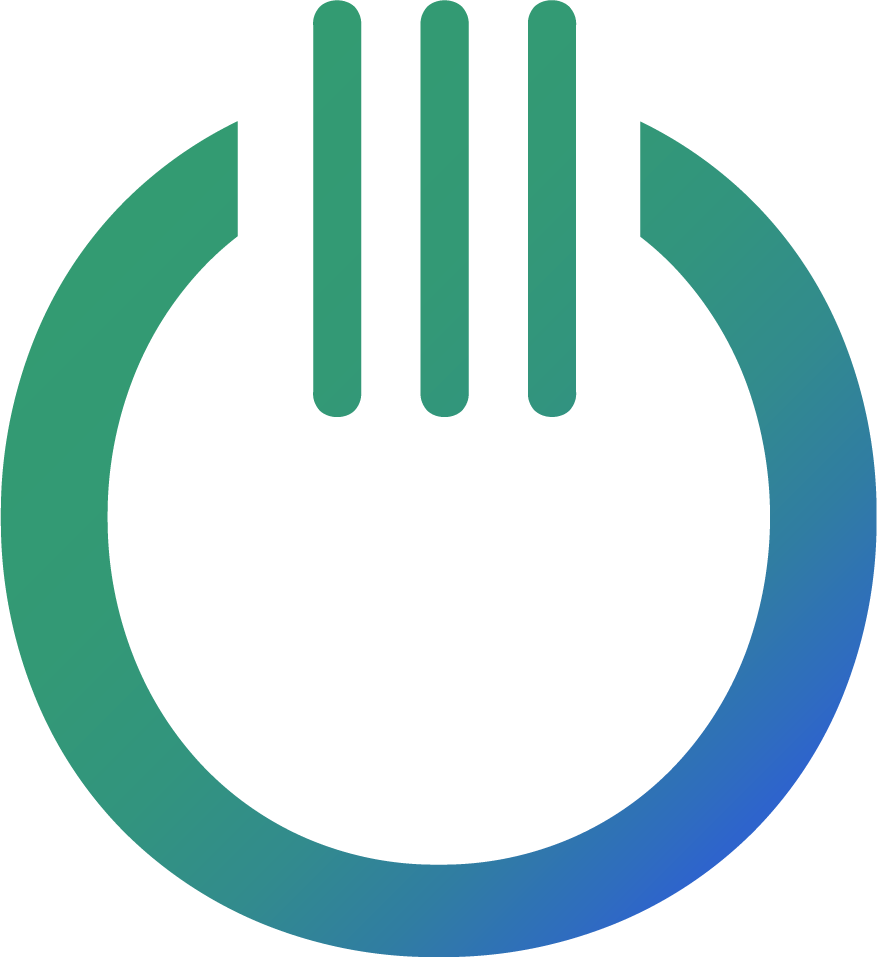Two Ways to Create Powerful Reports in Google Looker Studio
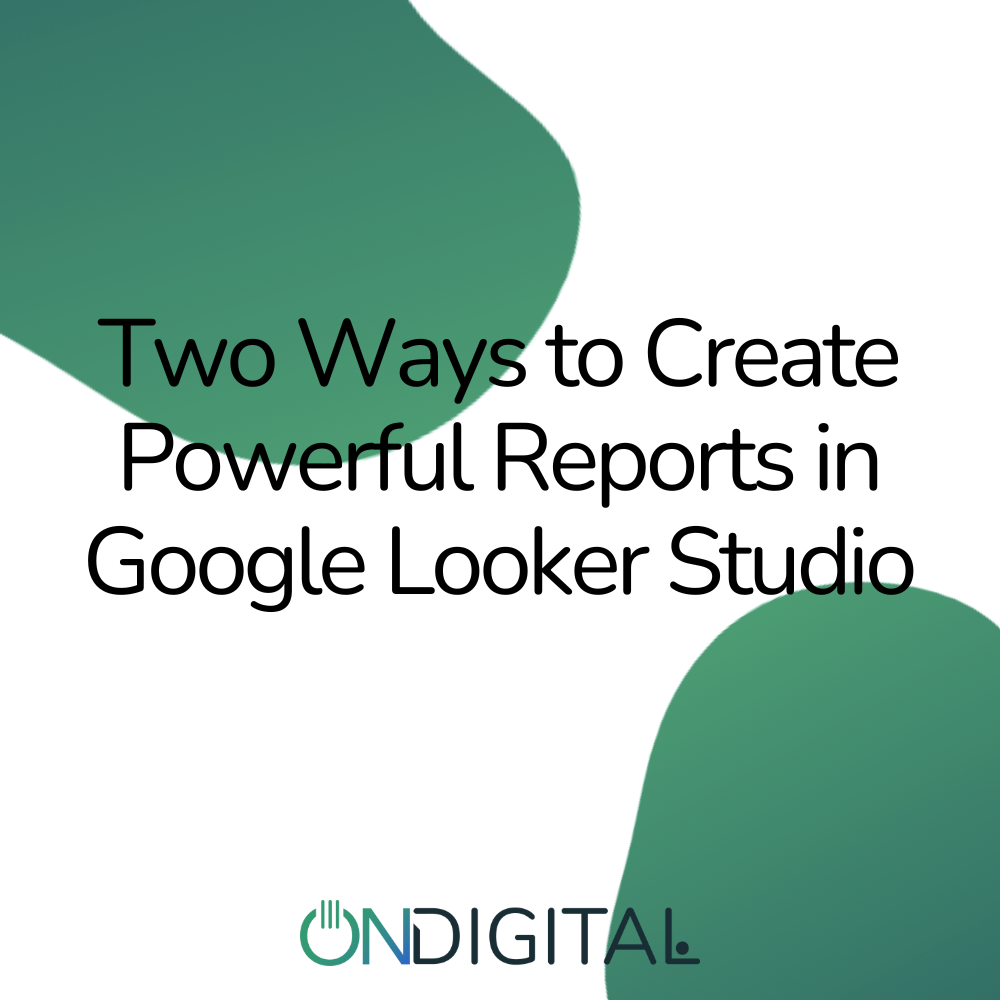
Creating informative and visually appealing reports in Google Looker Studio doesn’t have to be complicated. Whether you’re a beginner or an experienced data analyst, there are different approaches depending on your skill level and needs. In this guide, we’ll explore two ways to create powerful reports – one easy and quick, and one more advanced method that gives you full control over your data.
The Easy Way – Use Pre-built Connectors
If you want to get started quickly and need a standard performance report, the easiest solution is to use one of the many pre-built connectors available in Google Looker Studio. With these, you can easily connect various data sources like Google Analytics, Google Ads, and social media platforms like Facebook and Instagram.
At Ondigital, we have developed connectors for Facebook Ads, LinkedIn Ads, Microsoft Ads, and TikTok Ads.
How it works:
- Choose your data source: When you open Google Looker Studio, you can select from a range of connectors that are already configured to work with popular services.
- Automatic synchronization: Once you’ve chosen your connector, the data is automatically synced with Looker Studio. No manual uploads required.
- Quick insights: These connectors offer ready-made templates that can quickly generate insights and visualizations without the need for coding or advanced configurations.
Benefits:
- Huge time-saver.
- Ideal for users who need to produce a report quickly.
- No technical knowledge required.
Drawbacks:
- Limited flexibility if you want to fully customize the report to your specific needs.
- Less control over specific data fields and calculations.
The Pro Way – Use BigQuery
For those who want complete control over their data and want to create more advanced and customized reports, BigQuery is your best option. This is the ideal approach for those working with large amounts of data or needing to tailor their reports to specific business needs.
How it works:
- Import your data to BigQuery: First, you need to upload or connect your data to BigQuery. This is a scalable and powerful database solution that efficiently handles large datasets.
- Custom SQL queries: By using SQL, you can create customized datasets, filter information, and calculate specific metrics directly in BigQuery before connecting to Looker Studio.
- Advanced reports in Looker Studio: Once you’ve prepared your datasets in BigQuery, you can connect them to Looker Studio and create fully customized reports with more complex visualizations and insights.
Benefits:
- Complete control over data modeling and calculations.
- Ideal for businesses that need to manage and analyze large datasets.
- Ability to create very specific and detailed reports.
Drawbacks:
- Requires technical knowledge, particularly in SQL and database structures.
- More time-consuming to set up compared to pre-built connectors.
Conclusion
Both methods have their advantages depending on what you need to achieve. The easy way with pre-built connectors is perfect for fast and efficient reporting without much technical effort, while the professional route through BigQuery offers full control and flexibility over your data. Which method is right for you depends entirely on your specific needs and resources.