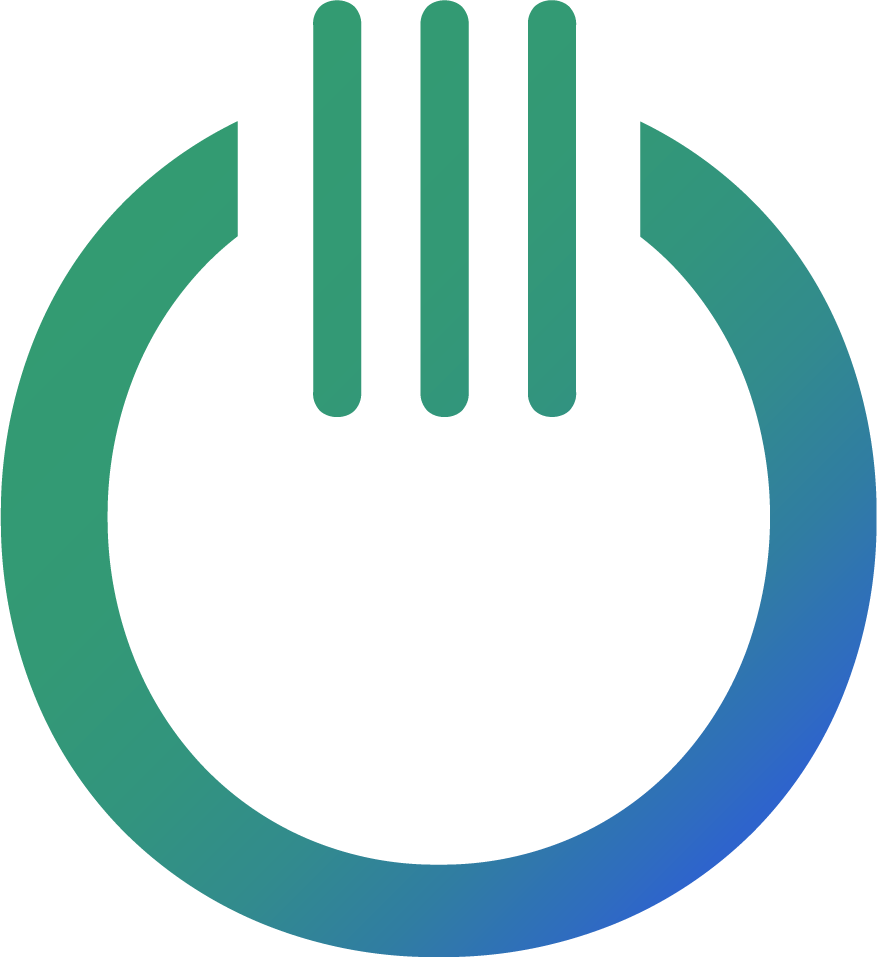Looker Studio REGEXP_MATCH() Guide
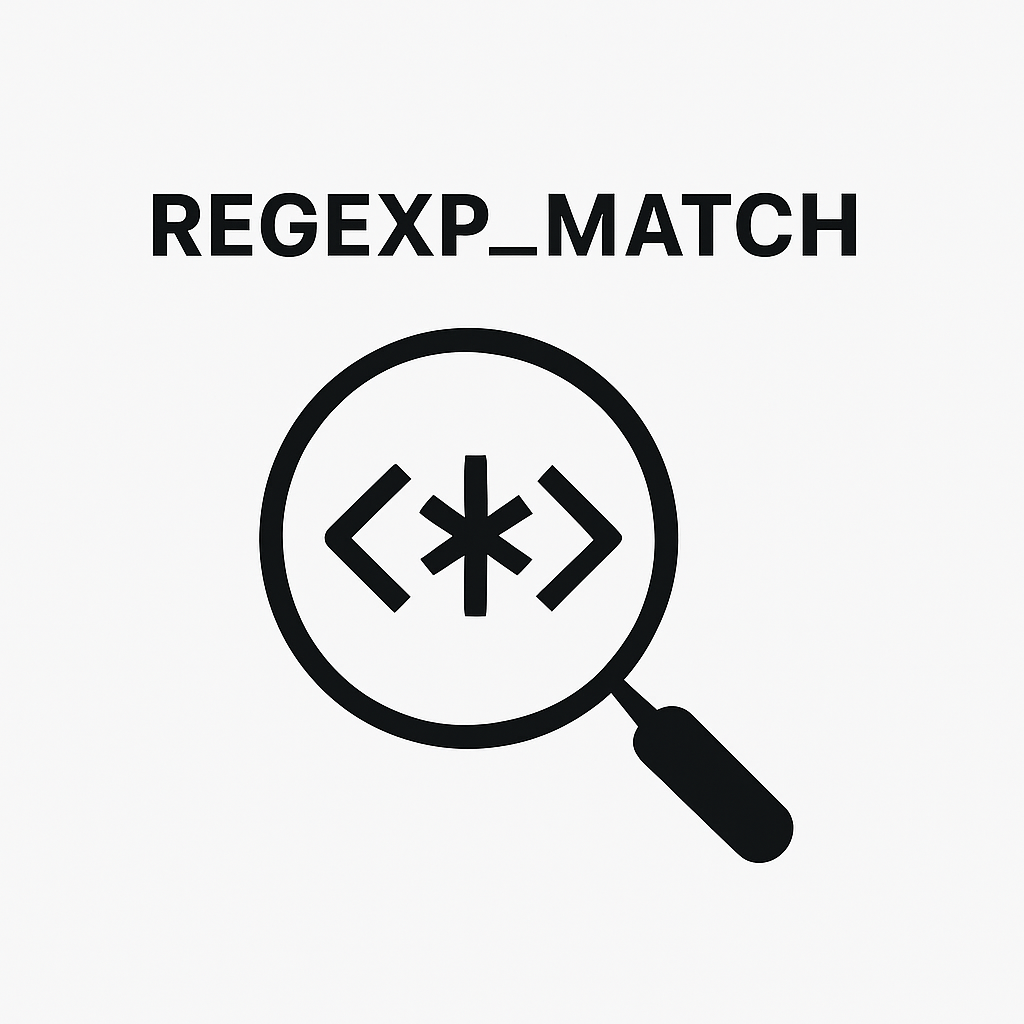
When you need to check if a text field exactly matches a specific pattern — not just contains it — REGEXP_MATCH() is the function you need in Looker Studio.
Need a more flexible match function? Check out our guide on REGEXP_CONTAINS().
This guide explains exactly how REGEXP_MATCH() works, shows real-world use cases, common pitfalls to avoid, and even includes copy-paste regex examples you can start using immediately.
Let’s get started. 👇
What is REGEXP_MATCH()?
REGEXP_MATCH() checks whether an entire string fully matches a regular expression pattern — not just a part of it.
Syntax
REGEXP_MATCH(X, regular_expression)
Where:
X= the text field you want to check.regular_expression= the pattern you want to match completely.
Basic Examples
🔹 Check if a product ID is exactly “SKU-1234”:
REGEXP_MATCH(Product_ID, "SKU-1234")
🔹 Check if a field only contains numbers (no letters allowed):
REGEXP_MATCH(Order_Number, "^[0-9]+$")
Tip: ^ means “start of string” and $ means “end of string” — together they ensure the full value matches your pattern.
Real-World Use Cases
- Validate that a field is a properly formatted email:
REGEXP_MATCH(Email, "^[A-Za-z0-9._%+-]+@[A-Za-z0-9.-]+\\.[A-Za-z]{2,}$")
- Ensure UTM Campaigns only use lowercase letters and dashes:
REGEXP_MATCH(UTM_Campaign, "^[a-z-]+$")
- Match exact event names for better filtering:
REGEXP_MATCH(Event_Name, "^(purchase|add_to_cart|begin_checkout)$")
Using REGEXP_MATCH ensures data cleanliness and avoids partial matches that can confuse your reports!
How to Use REGEXP_MATCH() in Looker Studio
- Go to your data source and click “Add a Field”.
- Give it a name like
Valid Campaign. - Use a formula like this:
CASE
WHEN REGEXP_MATCH(UTM_Campaign, "^[a-z-]+$") THEN "Valid"
ELSE "Invalid"
END
- Save it and apply it in your tables, charts, or filters!
✅ Now you have a way to instantly flag valid vs invalid data based on strict patterns.
Pro Tips for Writing REGEX Patterns
- Use
^and$to control matching from start to end. - Use character classes:
[0-9]for numbers,[A-Za-z]for letters, etc. - Escape special characters: For example, use
\\.to match a literal dot (.)
Common Mistakes (And How to Fix Them)
❌ Partial matches: Remember REGEXP_MATCH needs the entire string to match — unlike REGEXP_CONTAINS.
❌ Forgetting anchors (^ and $): Without them, partial matches can still happen depending on your regex.
❌ Complexity overload: Build simple regex first and extend gradually.
Troubleshooting REGEXP_MATCH()
- Double-check full string matching.
- Test patterns carefully using regex101.com.
- Start simple: Validate basic cases before building complicated patterns.
Conclusion
REGEXP_MATCH() is essential when you need strict validation of text values in Looker Studio. It guarantees that only exactly matching strings pass through your logic.
Master it, and you can seriously clean and validate your reports at the source!
Bonus: Copy-Paste REGEX Patterns
- Numbers only:
^[0-9]+$
- Lowercase letters and dashes only:
^[a-z-]+$
- Exact match for key events:
^(purchase|add_to_cart|begin_checkout)$