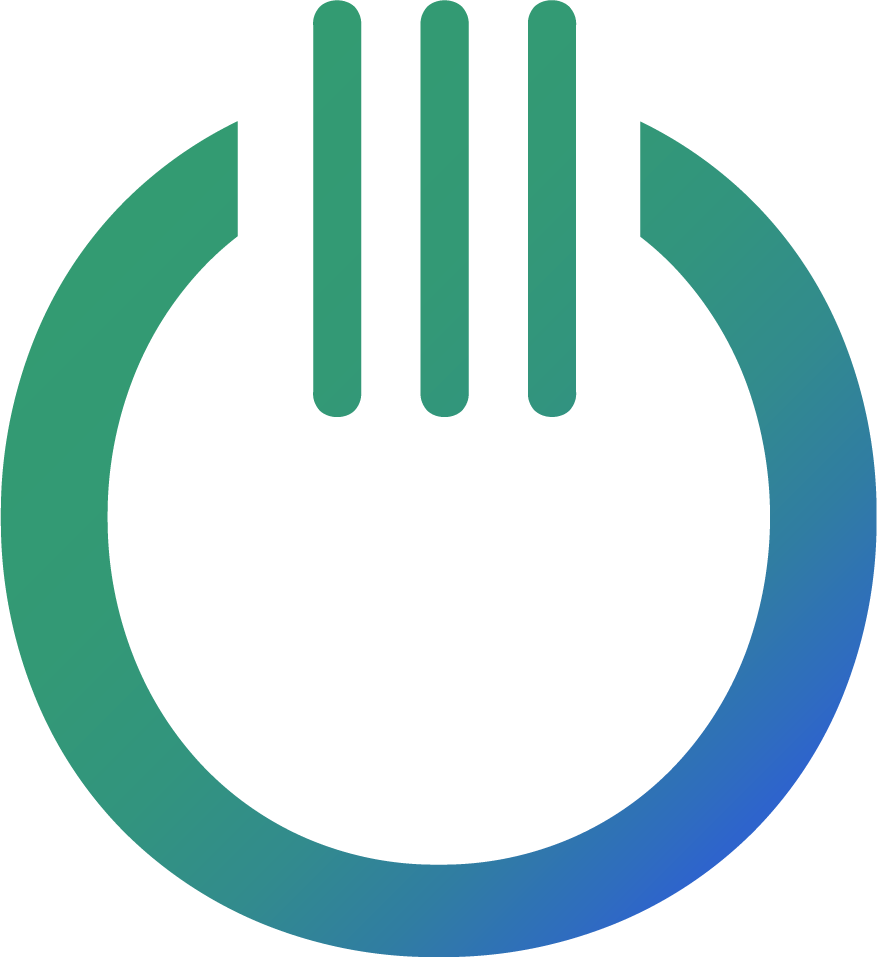How to Connect Meta Ads (formerly Facebook Ads) to Looker Studio
Want to connect your Meta Ads data to Looker Studio without paying for expensive data integration tools like Supermetrics or Funnel? In this step-by-step guide, we’ll show you how to easily link your ad data using Ondigital’s custom Looker connector. No coding required, just the right data at a competitive price.
🧰 What You’ll Need:
A Meta Ads account
A Google account for Looker Studio
An Ondigital account (automatically created)
A Subscription ID from Ondigital (for activation)
📊 Step-by-Step: Connect Meta Ads to Looker Studio
1. Open Looker Studio
Go to Looker Studio and either create a new report or open an existing one where you’d like to add Meta Ads data.
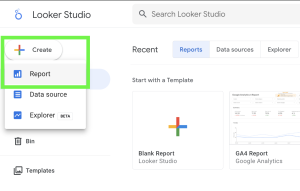
2. Add a New Data Source
Click on “Edit” > “Add Data “ in the toolbar.
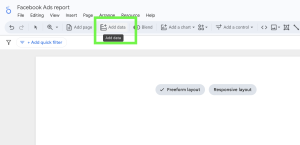
3. Search for Ondigital’s Meta Ads Connector
Scroll to “Partner Connectors”, search for “Meta Ads” or “Facebook Ads”, and choose the connector provided by Ondigital / Digiraph AB.
Direct link to Ondigital’s Meta connector
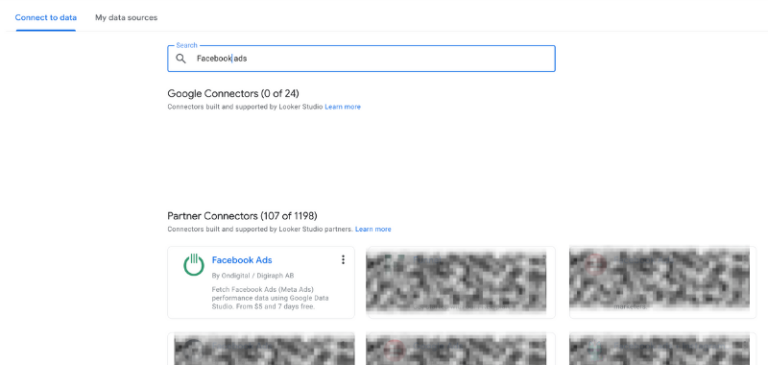
4. Authenticate Your Accounts
Click “Authorise” to connect Looker Studio with both your Google and Microsoft Ads accounts.
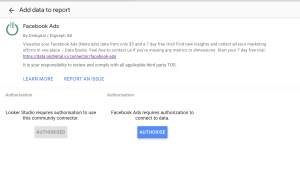
⚠️ Having trouble authenticating?
Try logging out of all Google accounts in your browser. Open a new tab → click your profile picture → select “Sign out of all accounts.” Then try again.
5. Choose a Subscription Plan from Ondigital
Go to https://data.ondigital.io/connector/facebook-ads and select a plan.
💡 Pricing starts at just €5/month – includes a 7-day free trial!

6. Retrieve Your Subscription ID
After signing up:
Check your email to set your password
Log in at https://data.ondigital.io/login
In the left-hand menu, go to “Looker Connector Subscriptions”
Copy your Subscription ID
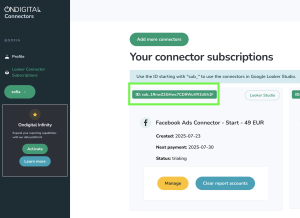
7. Finalize the Connection in Looker Studio
Back in Looker Studio:
Select your Meta Ads account
Paste your Subscription ID
Click “Add”
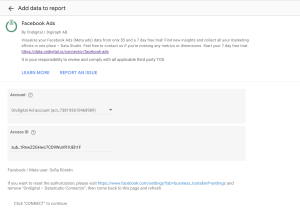
 Done! You’re Ready to Build Your Looker Studio Dashboard 📊
Done! You’re Ready to Build Your Looker Studio Dashboard 📊
With Meta Ads now connected, you can create beautiful reports with:
Tables
Scorecards
Bar and pie charts
Date filters and other controls
Visualize everything from CTR and conversions to ad groups and campaign budgets exactly the way you want it.
👉 [See all available Meta Ads dimensions and metrics here]
🎨 Want a Head Start?
Download our pre-built Looker Studio template for Microsoft Ads here:
Why Choose Ondigital?

✅ Fast and easy setup for Looker Studio reporting
✅ Affordable plans starting at just €5/month
✅ GDPR compliant – no data storage
✅ Fast and friendly support
✅ No long-term contracts
✅ No hidden fees
✅ Near real-time data updates
🚀 Ready to Get Started?
You can be up and running in minutes. Try Ondigital’s Meta Ads connector now.
About Ondigital
Ondigital (Digiraph AB) develops secure data connectors for Looker Studio, supporting ad platforms like Meta Ads, TikTok, and more.
We also offer Google BigQuery integrations for advanced data analysis.
Our mission is to make powerful data reporting accessible, affordable, and effortless—without the hassle.