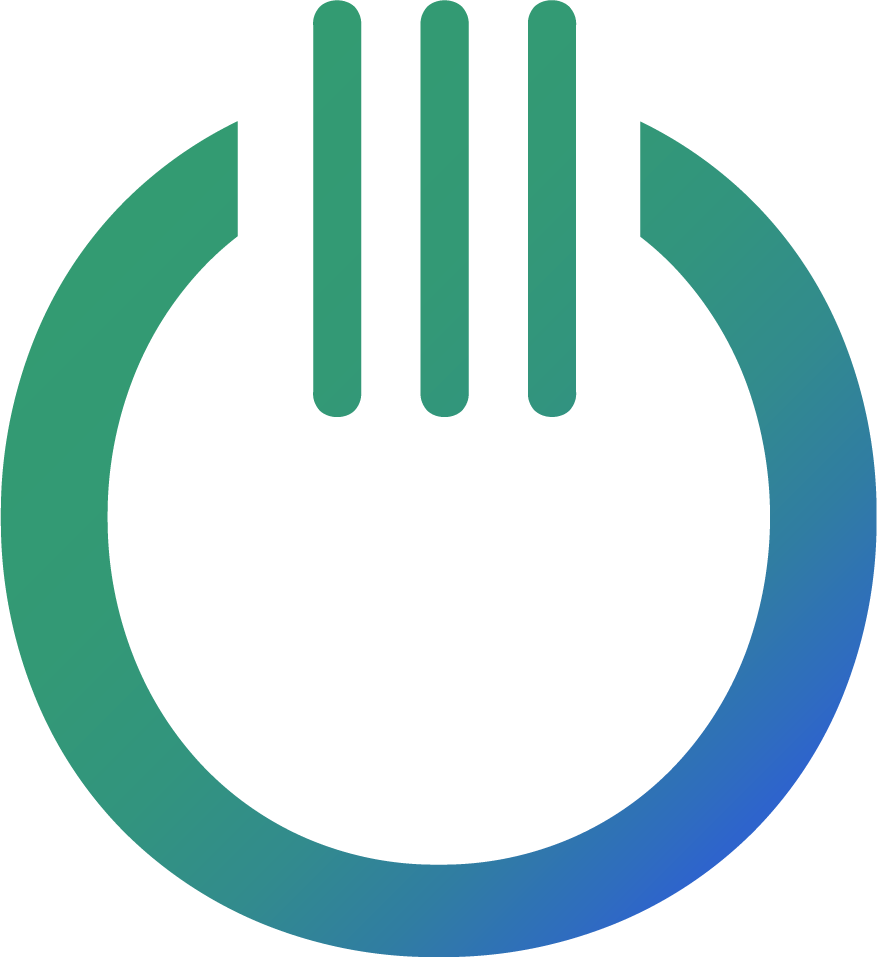How to do accurate Year-over-Year comparisons in Looker Studio
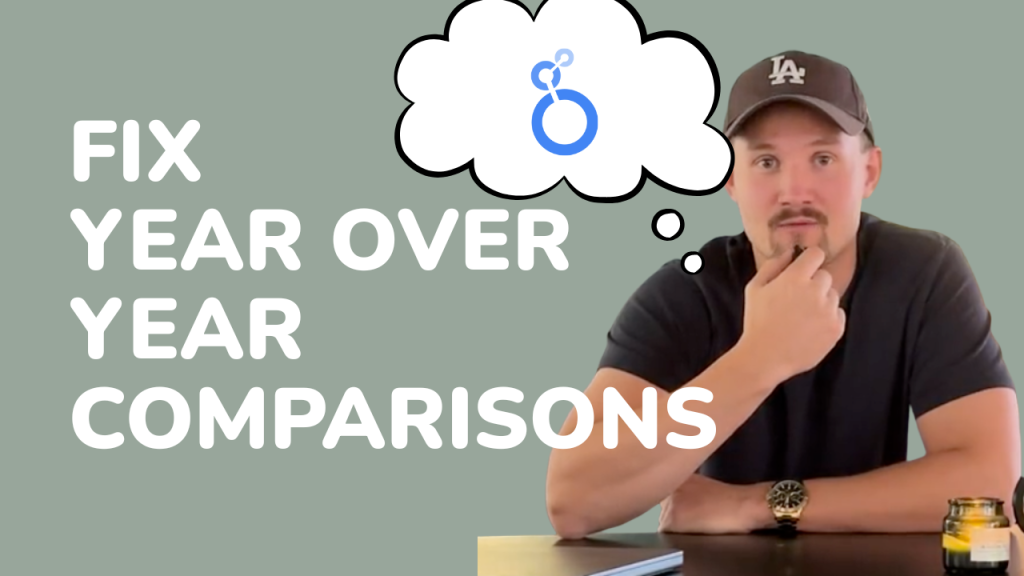
One thing I’ve seen many struggle with is YOY comparisons in Looker Studio. When setting the compare at period, looker defaults to comparing against the same “dates” the previous year.
This becomes problematic. Because every year, week-days differ.
For example 2025-11-27 (which is a Thursday) would compare against 2024-11-27 ( same date last year, which was a Wednesday ). But in many cases, week-days matter a lot. some companies my sell extra well on Mondays, and have their worst day on Sundays. So would it really make sense to compare this year’s Monday to last year’s Sunday? I’d say nope. And I know this is something many struggle with.
That’s why I’m writing this post.
Same thing when following up on weekly data, this year’s week 47 ( 2025-11-17 -> 2025-11-23 ) which is a Monday to Sunday, would compare against 2024-11-17 -> 2024-11-23 which last year would be a Sunday -> Saturday.
Best practices in Looker Studio:
The wonderful thing about Looker Studio, is that most problems like this, are TOTALLY solveable.
Here’s how to do it.
We’ll begin by doing daily data, compared against last year (Same week, same weekday).
- Create a table, and insert all your main KPI’s. Could look something like this:
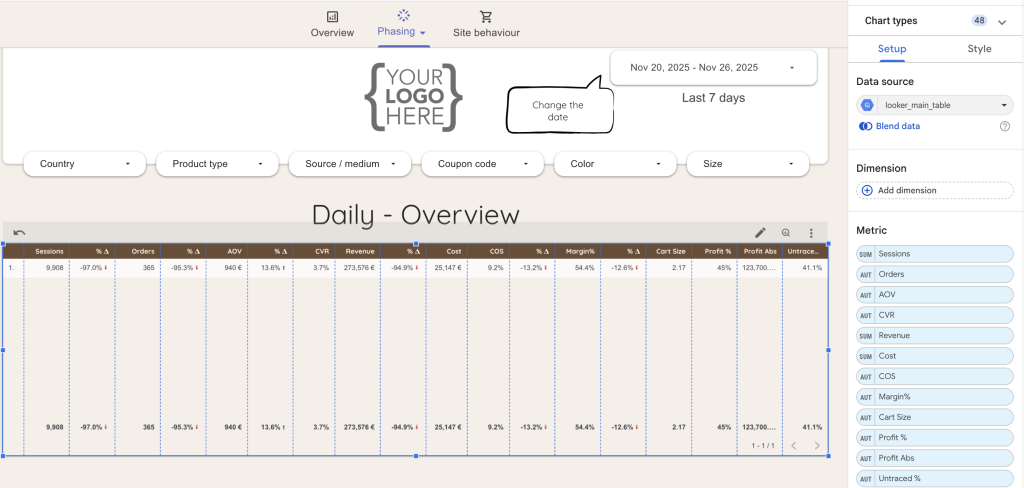
This example is an ecommerce business. So we’ll always need to keep a really good look at things like traffic, conversion rate, avg order value, revenue, marketing costs, margins, profits, how many orders that are untraced in GA4 and so on.
2. Add the date dimension:
This is where much of the magic comes. By formatting our DATE field in a certain way ( {Week number} {Week day}, when we later add the comparison period, Looker Studio will look at our dimension and compare with the matching row last year. So already here, we kind of have the solution done.
Here’s the formula, you can copy and paste + switch out the DATE dimension to your date dimension:
FORMAT_DATETIME("%a, V.%V", your_date_dimension)
What this does, is that it formats your date, so that it’s displayed as Week day + Week number, this is how it looks like:
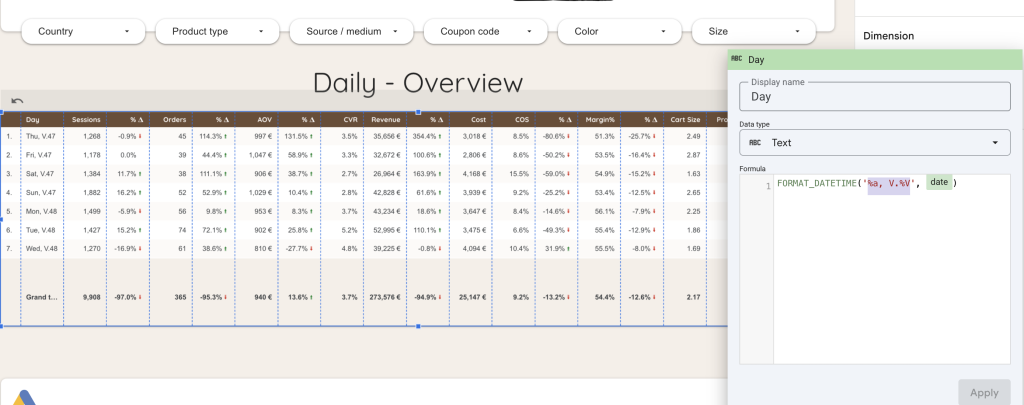
Now, when setting the period to compare against, what I like to do, is set the comparison period to “advanced” -> Today, minus 1 year ( on both sides ). This will set the comparison dates to the full last year ( january-december ). This will actually NOT clog the compraison data, due to the fact that the report only looks at the previous 7 days, and that our date dimension now makes sure to only compare against matching rows. ( There’s only one Wednesday, Week 48 both this, and last year ).
3. Set the comparison period
Here’s a shot of how my “Comparison date range” is set up:
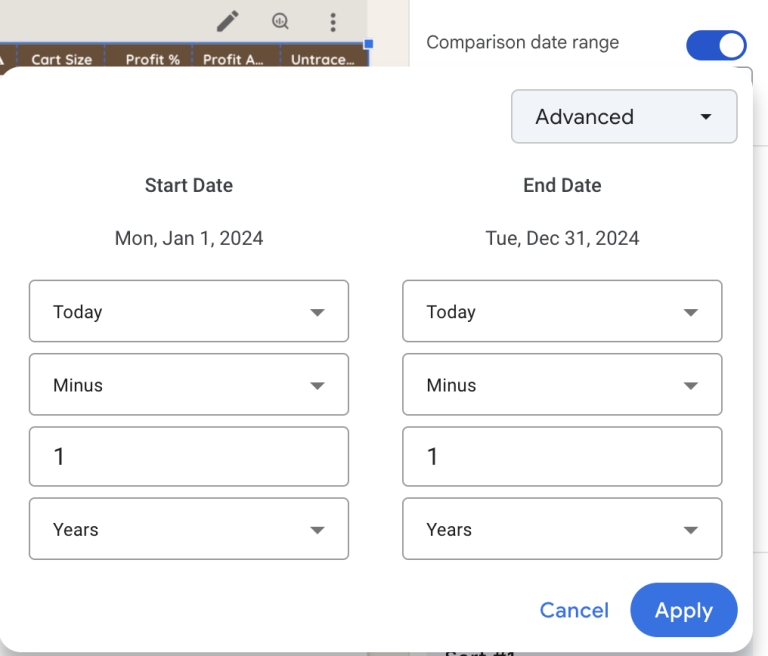
The result
So here’s the final result, and I can always dynamically change which days I want to look at, it’ll always compare against the same weekday last year:
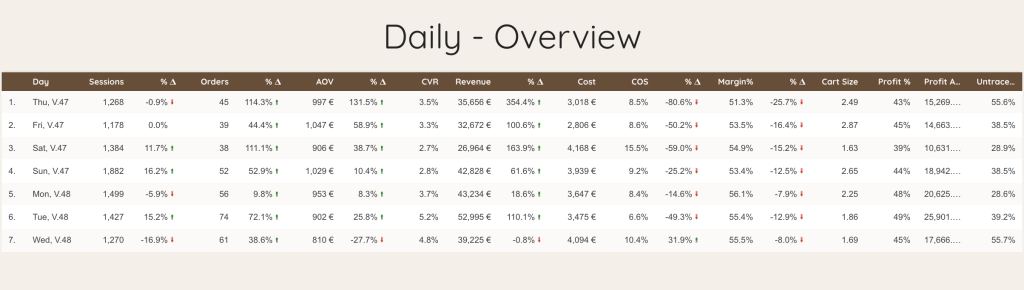
Summary
There you go!
Also know, that you can use the exact same logic on multiple levels. We normally also do a weekly comparison:
FORMAT_DATETIME("Week %V", your_date_dimension)
And monthly:
MONTH(your_date_dimension)
Want a fuller list of FORMAT_DATETIME variants? Check out our guide on the FORMAT_DATETIME function here: Looker Studio Date Format Guide