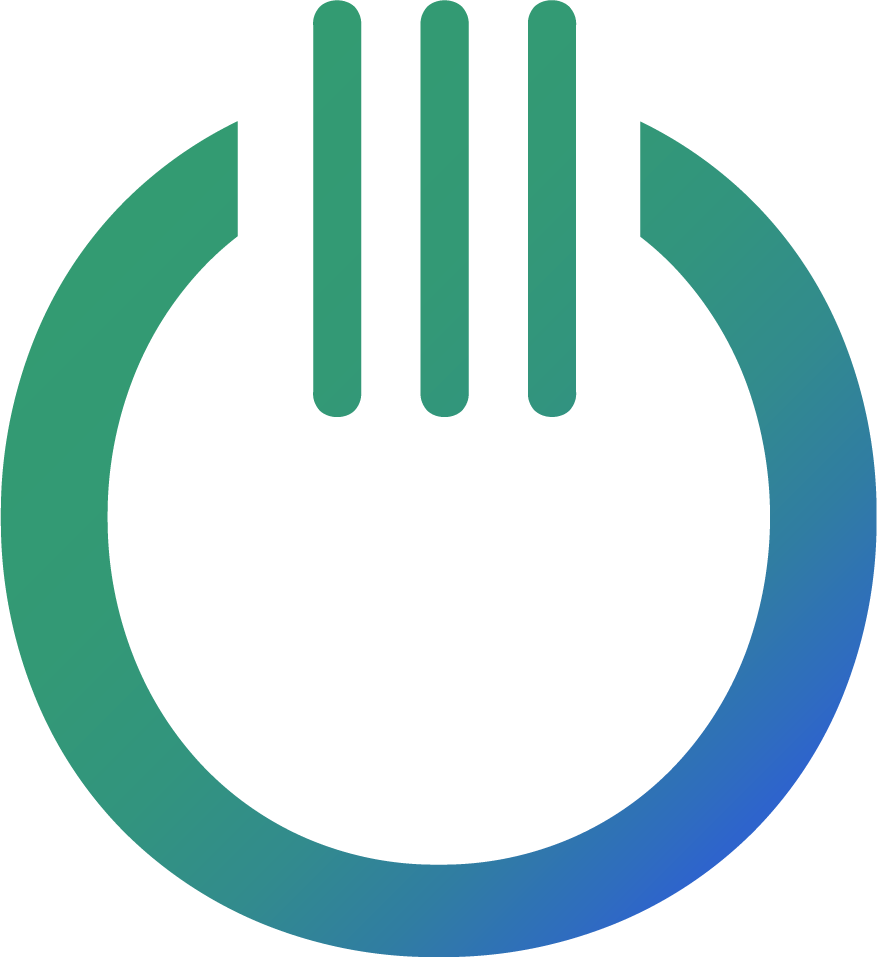How to set up meta ads language feeds

The best, most customisable and controllable method to add new feeds is by using dynamic feed links which contains your product data in XML format, as it’s widely used across most channels such as Meta, Google, Pinterest, TikTok and more.
A dynamic XML feed is also always available online for your channels to read from, any time of the day!
*Note: In order for language feeds to work, your main catalog needs to use a feed method as well. You’re welcome to follow our guide on How to set up a main product feed for meta before proceeding with this guide.
Let’s dive into how to create your language feed in Meta Ads
You’ll need a feed managing tool or ask your developer to create / send you a feed link. In this example, we’ll use our Shopify App “Feedmanager” for shopify. If you already have a feed, you can still follow this guide from step 3.
- Install the feed management tool. ( If you already have a feed management tool, you can skip this step ). In Shopify, this step is very straight forward.
- Create your feed. Steps:
- Click “Create feed”:
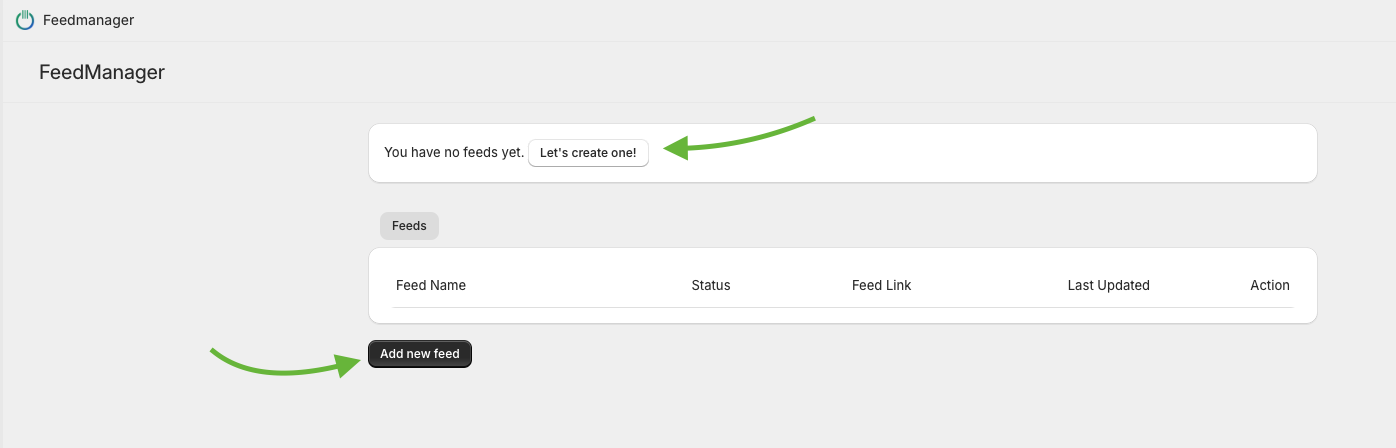
- Pick a feed name and channel type ( such as “Meta Language Feed – Swedish” or something else to keep it clear what it does:
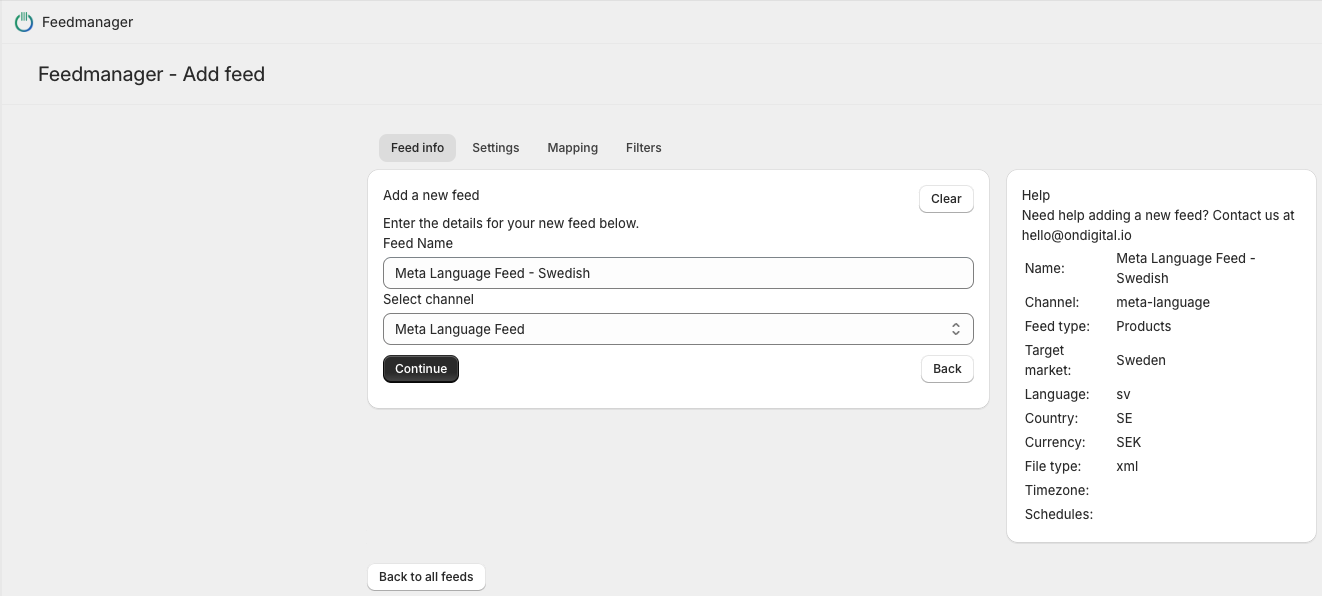
The “channel” part in our example is a way for the “Feedmanager” app specifically to generate all neccessary values for a given channel. But all feeds are entirely customizable which you’ll see further down in this guide. - Select market and language settings for your feed:
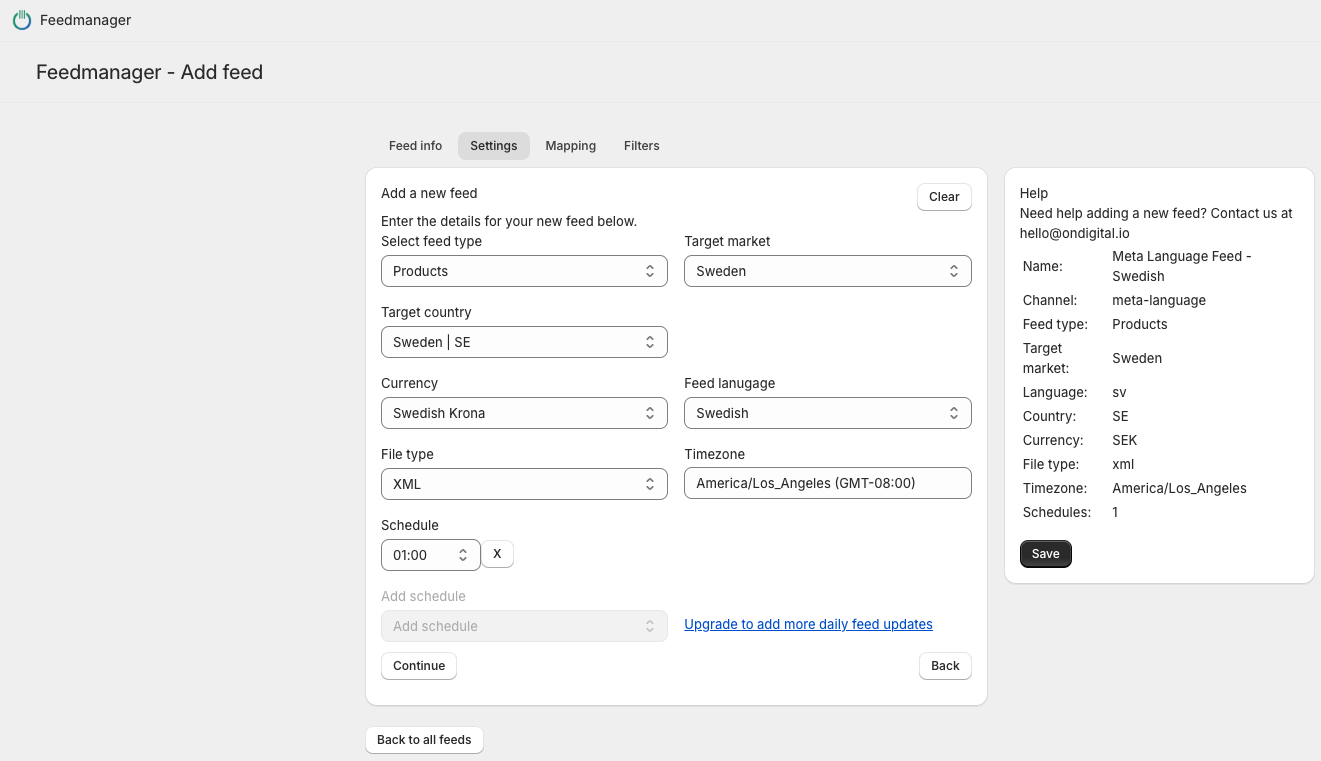
We’re selecting Sweden in this example, “Swedish Krona” as currency, and “Swedish” as lanugage, which is the main, most important setting for a lanugage feed. This setting will make sure the feed contains content in swedish, fetched from your shopify store localizations.
We’ve also set a feed schedule in this example, to automatically update the feed with new, fresh information once per day at 1 AM. Schedules requires a paid Feedmanager plan, but it’s still possible to update the feed manually at any time, even with the free plan. - The feed is actually already completed here, since we chose “Meta lanugage feed” as channel. But in order to extra check the fields that will be included, we can move on to the next step. The mappings:

So the fields inclued in a Meta Ads Lanugage Feed, are the following:– id ( which picks from the variant ID, as all product variants are normally included in a meta catalog. It’s important that the same ID is used for the main product feed in meta ads in order for the language feed to work )
– title
– description
( Both title and description will contain the localized values of each product. In this case, Swedish. ).
– override ( this is the field telling Meta Ads which language the translations belong to. With Feedmanager this field populates automatically. But if you’re using another management tool, the format is {lang}_{country_code}.Now, click “Save”, and your feed will start working. When it’s done loading, you’ll get a feed link to use in the Meta Ads platform:
- When the feed is complete and processed, you can click the “link” icon in order to copy the feed link for use in Meta Ads:

- Click “Create feed”:
- Visit the Meta Ads platform to add your language feed
- Visit https://facebook.com/adsmanager and navigate to “Commerce Manager” where you’ll find the main feed that you created in “How to add a product feed in Meta Ads”.*note: Meta Ads Manager often changes appearance, so follow the key parts of this guide, and keep in mind that it might look a little different in Meta.
- Navigate to your Commerce Account, select. your commerce account, and the catalog you previously created in the “How to add a main product feed to Meta Ads” guide.
Go to “Catalog” -> “Data sources”, and click “Add new feed” in the Country and language feeds box: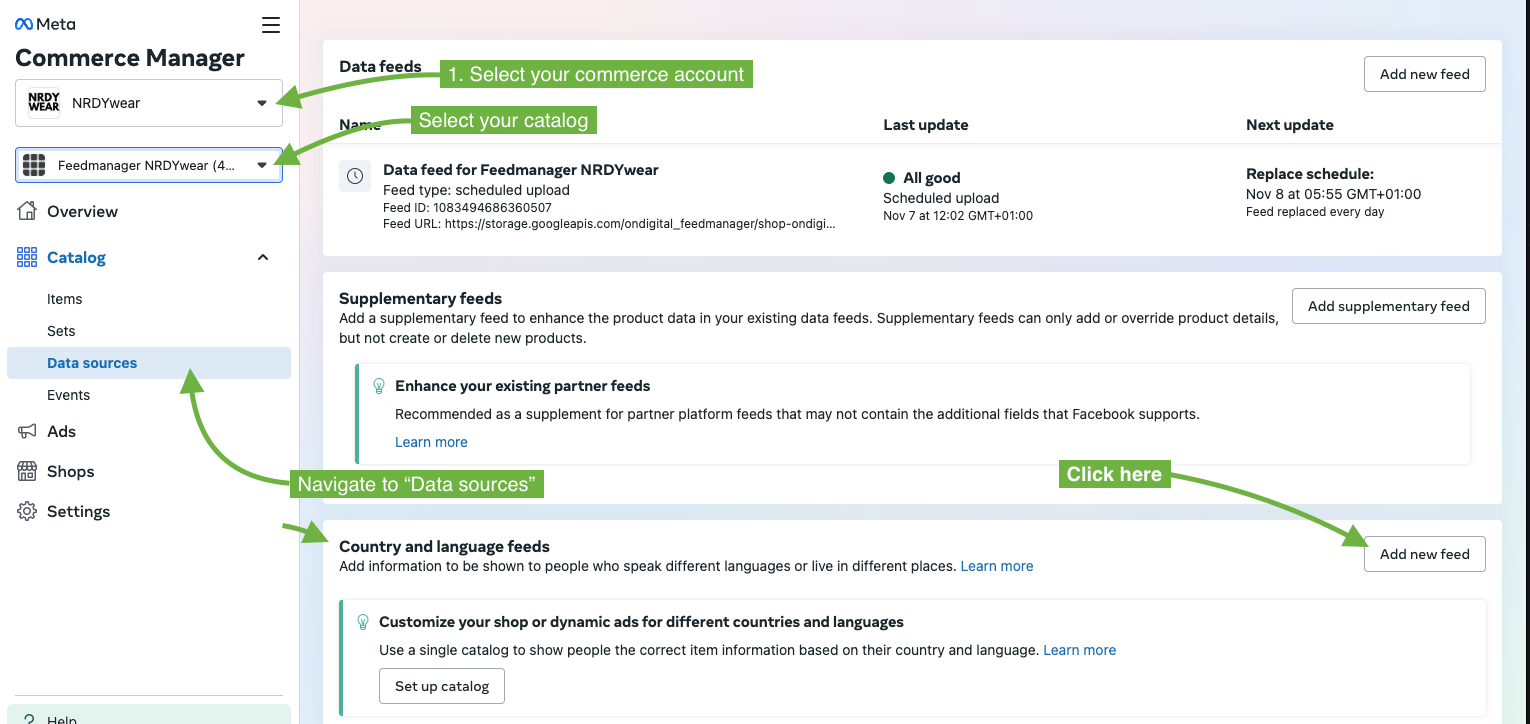
- In the “Set up a new country or language feed” box, click “Upload feed”:
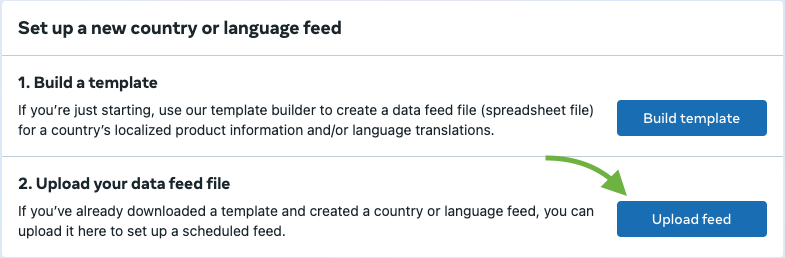
- Select “Language Feed” by the radio buttons, and “Use a URL or Google Sheets” by the “how to upload your file” section. Then take the feed link you previously copied from the Feedmanager app, and insert into the input field:
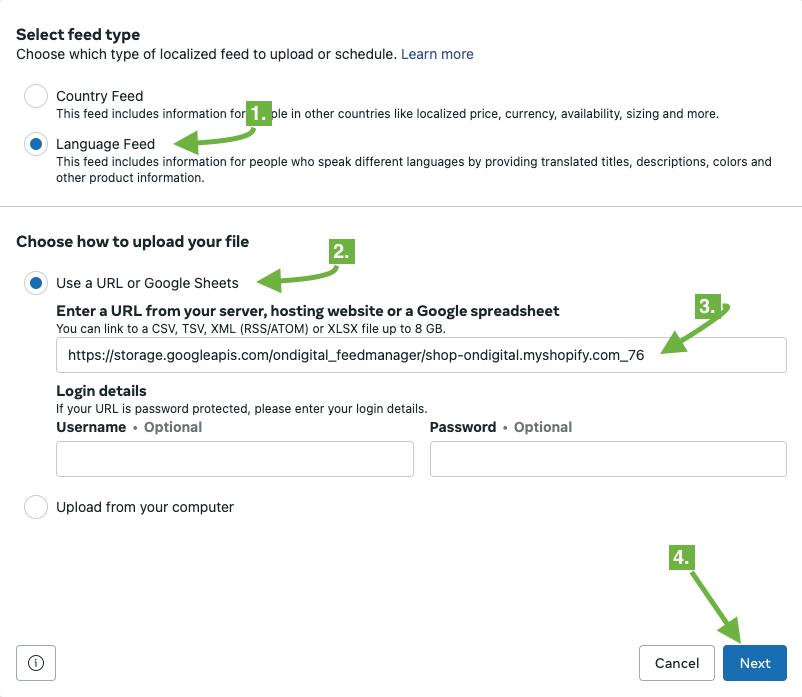
- Last step, select the country and currency for the feed, and click submit.
- Visit https://facebook.com/adsmanager and navigate to “Commerce Manager” where you’ll find the main feed that you created in “How to add a product feed in Meta Ads”.*note: Meta Ads Manager often changes appearance, so follow the key parts of this guide, and keep in mind that it might look a little different in Meta.
All you’ll have to do from here is wait for Meta to process your feed, and you’ll be good to go. When advertising your products, Meta will show the language according to what country / language the users you’re marketing to are using.
Congratulations on expanding to a new market! 🎉