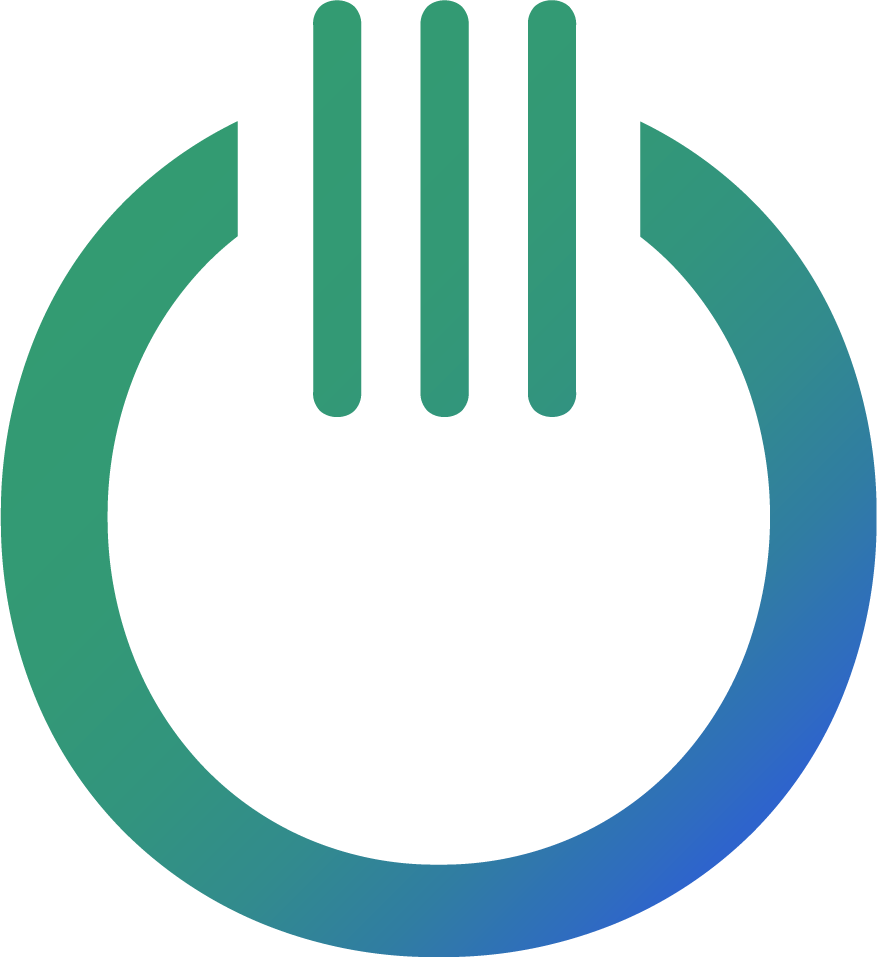Unleash the Power of Google Looker Studio Connectors: Transforming Data Visualization

Introduction
In today’s data-driven world, businesses and organizations are constantly seeking innovative ways to harness and make sense of their data. Google’s Looker Studio, a powerful and user-friendly data visualization tool, has emerged as a go-to solution for creating stunning and insightful reports and dashboards. But what if you could take your Google Looker Studio experience to the next level? That’s where Google Looker Studio connectors come into play.
In this blog post, we’ll explore what connectors are, why you should use them, and how they can revolutionize your data visualization efforts.
Understanding Connectors
Connectors are essentially bridges that allow you to connect your Google Looker Studio reports and dashboards to external data sources. These sources can range from databases and spreadsheets to marketing platforms, social media channels, and even custom APIs. By leveraging connectors, you can seamlessly import data from these sources into Google Looker Studio, making it easier than ever to create comprehensive and up-to-date visualizations.
Here are some key characteristics of connectors:
Data Integration
Connectors enable you to integrate data from various sources directly into Google Looker Studio, eliminating the need for manual data export and import processes. This automation saves time and reduces the risk of data errors, ensuring that your reports and dashboards are always based on the latest information.
Real-Time Data
Many connectors provide real-time data updates, allowing you to monitor key metrics and KPIs in real time. This is particularly valuable for businesses that require up-to-the-minute insights to make informed decisions.
Customizability
Connectors are highly customizable, enabling you to tailor the data import process to your specific needs. You can define data transformation rules, apply filters, and create calculated fields to refine the imported data.
Expansive Google Looker Studio Support
Connectors support a wide range of data sources, including Google Analytics, Google Ads, Facebook Ads, MySQL databases, and many more. This flexibility ensures that you can connect to the data that matters most to your organization.
Why use Ondigitals connectors?
Now that we’ve covered what connectors are, let’s delve into why you should consider using them:
Streamlined Reporting
Google Looker Studio connectors simplify the reporting process by automating data retrieval and integration. This means you can spend less time gathering data and more time analyzing and visualizing it.
Real-Time Insights
For businesses that operate in rapidly changing environments, real-time data is invaluable. With connectors, you can access real-time data directly in Google Looker Studio, giving you an edge in making timely decisions.
Data Accuracy
By automating data import processes, connectors reduce the risk of human error associated with manual data entry. This enhances the accuracy and reliability of your reports and dashboards.
Custom Visualizatoin
Connectors allow you to create custom visualizations that cater to your unique data needs. You can combine data from multiple sources and design reports that provide a holistic view of your business metrics.
Collaboratoin
Google Looker Studio connectors facilitate collaboration by providing a centralized platform for data visualization. Team members can access and work on reports simultaneously, promoting data-driven decision-making across your organization.
Connectors are the bridge between raw data and insightful reporting, weaving the narrative of information into a tapestry of understanding.
Now - get started using Google Looker Studio connectors
To start using our connectors, follow these simple steps:
- Access Looker: Log in to Google Looker Studio using your Google Account.
- Create a New Report: Start a new report or open an existing one.
- Add a Data Source: Click on the “Data Source” option and select “Add a connector”.
- Choose Connector: Search “Ondigital” to use our connector in Looker.
- Configure the Connector: Follow the connector’s setup instructions to establish a connection to your data source.
- Create Visualizations: Once your data source is connected, you can begin building your visualizations. Drag and drop fields onto your report canvas, choose visualization types, and customize your report’s appearance.
- Share and Collaborate: Share your Google Looker Studio report with team members or stakeholders, and collaborate in real-time.
Conclusion
Connectors are a game-changer for data professionals and businesses looking to streamline their data visualization efforts. They offer the ability to seamlessly integrate data from various sources, provide real-time insights, and empower you to create customized reports and dashboards.
If you’re ready to take your data visualization to the next level, explore the world of Looker connectors and unlock the full potential of your data-driven decision-making process. Embrace the power of automation and real-time data, and watch as your organization transforms its data into actionable insights.